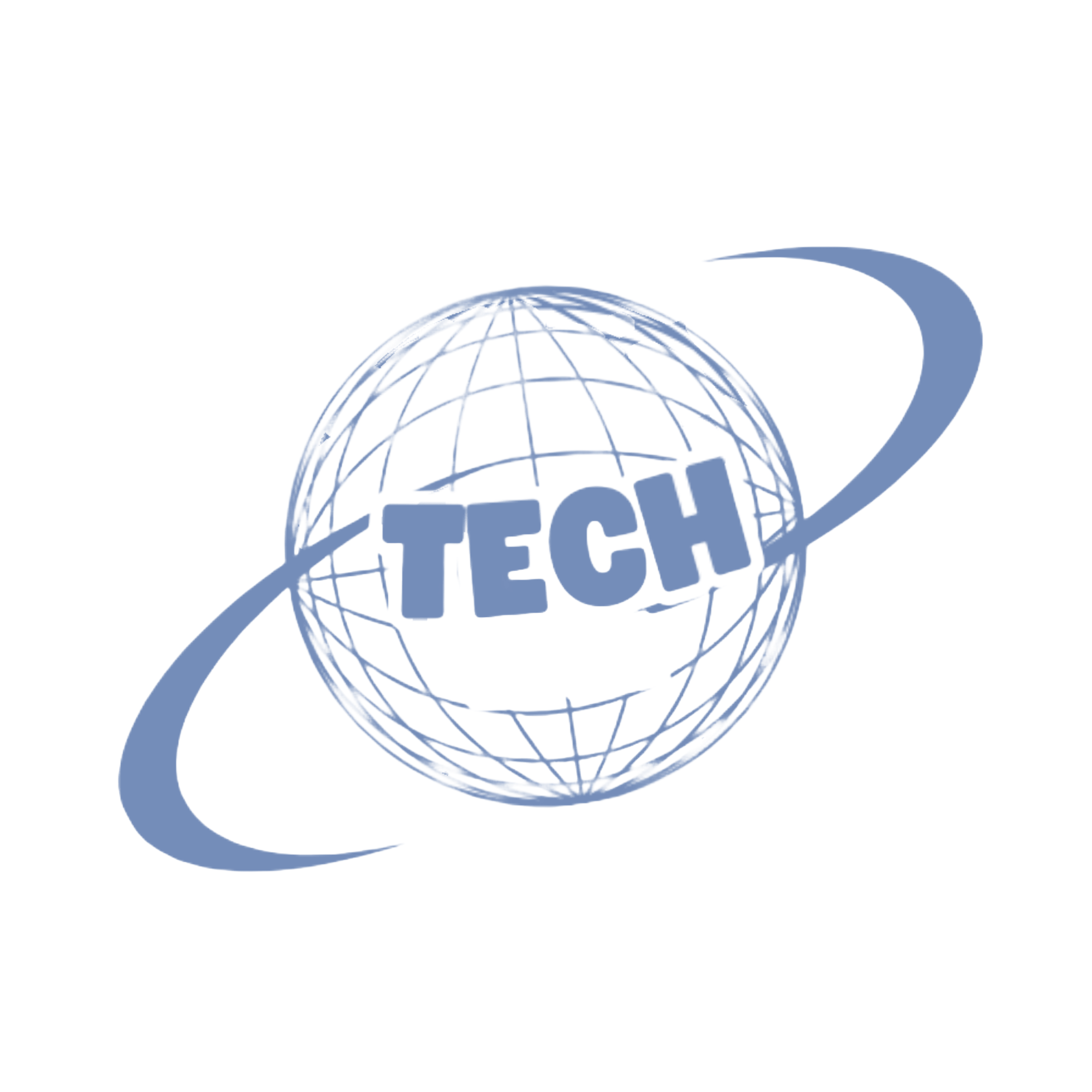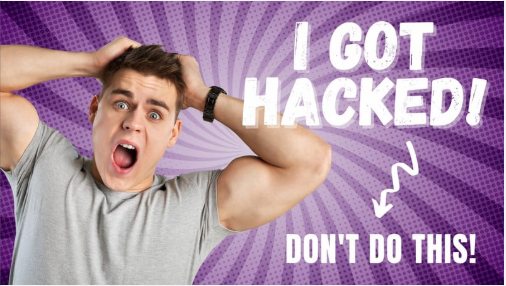In today’s digital age, protecting your iPhone from potential hacking attempts is more crucial than ever. While Apple’s iOS is known for its strong security measures, no device is completely immune to cyber threats. Your private information, including texts, images, and even financial data, may be compromised by a hacked iPhone. If you have the same question, “How to check if your iPhone is hacked in settings,” then you are at the right place.
Some common signs of a hacked iPhone include sudden battery drain, unexplained data usage, apps you don’t remember downloading, or unusual pop-ups. The good news? You don’t need advanced tools to check if your iPhone is compromised—your device’s built-in settings can help you detect and address suspicious activity effectively.
Common Signs of a Hacked iPhone
A hacked iPhone often shows telltale signs you can’t ignore. Sudden battery drain without heavy usage could signal malicious apps running in the background. Unfamiliar apps installed without your knowledge might be spyware. Lastly, a significant spike in mobile data usage could indicate your phone is sending data to unknown servers. Spotting these signs early is key to protecting your device.
How to Use iPhone Settings to Detect Hacks
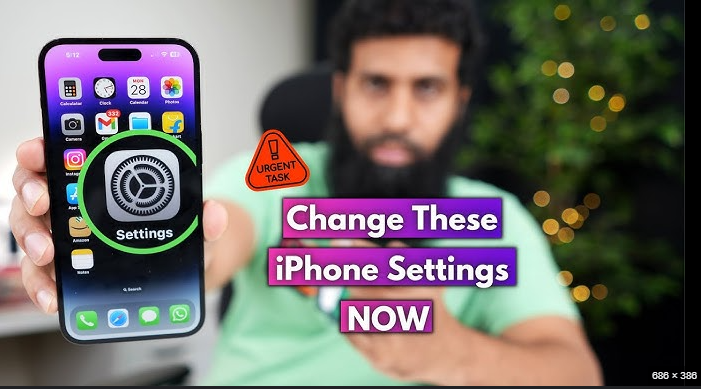
Check for Unknown Apps or Profiles
Your iPhone might have rogue profiles installed that grant hackers access. Go to Settings > General > Profiles & Device Management. Look for profiles you don’t recognize. Tap on suspicious profiles to remove them and safeguard your device.
Monitor Battery Usage in Settings
Malicious apps often drain your battery excessively. Open Settings > Battery and review the apps consuming the most power. If an app is using more energy than expected, uninstall or investigate it further.
Review App Permissions and Activity
Hackers often exploit app permissions to access your data. Navigate to Settings > Privacy to check permissions for location, camera, or microphone. Disable access for apps that don’t need it to reduce potential threats.
Verify Your Apple ID Login Activity
Hackers can misuse your Apple ID to access sensitive data. Open Settings > [Your Name] and review devices logged into your account. Remove unauthorized devices by tapping Remove from Account to regain control.
Scan Wi-Fi and VPN Settings
Hackers can exploit unsecured Wi-Fi networks or rogue VPNs. In Settings > Wi-Fi, ensure you connect only to trusted networks. Also, check Settings > General > VPN & Device Management for unknown VPNs and delete them immediately.
How can someone hack my iPhone?
iPhones are pretty secure, but hackers can still sneak in if you’re not careful. For example, they might trick you with fake links (phishing) or steal your info when you use public Wi-Fi. Downloading apps from sketchy websites or jailbreaking your phone can also open it up to malware. And let’s not forget weak passwords—reusing them makes it easier for hackers to access your Apple ID and personal data.
Process to Protect Yourself:
- Avoid clicking on suspicious links in emails or messages.
- Only use trusted Wi-Fi networks and consider using a VPN for extra protection.
- Download apps exclusively from the App Store.
- Keep iOS updated to patch security vulnerabilities.
- Use strong, unique passwords and enable two-factor authentication.
How to detect spyware on iPhone
Spyware is a sneaky type of malware that operates silently on your iPhone, collecting sensitive data without your knowledge. It can access everything from your contacts and messages to your browsing history and even activate your microphone or camera. Detecting spyware early is vital to safeguarding your privacy and data.
Signs of Spyware on Your iPhone
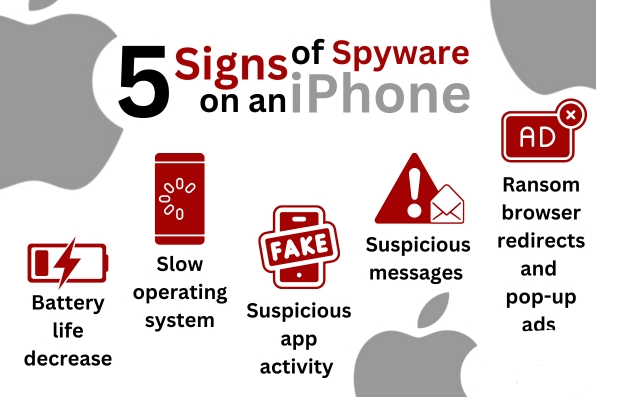
- Unusual Battery Drain: Spyware runs in the background, consuming significant battery power.
- Increased Data Usage: A spike in your data usage could indicate spyware transmitting information.
- Overheating: Your phone feels warm even during light use.
- Unknown Apps or Profiles: suspicious apps or device profiles in Settings > General > Profiles & Device Management.
- Strange Behavior: unexplained pop-ups, slow performance, or apps crashing unexpectedly.
Data Targeted by Spyware
Once installed, spyware can steal the following information:
- Contacts: Full access to your address book.
- Messages: SMS, iMessages, and data from apps like WhatsApp or Messenger.
- Call Logs: A record of all incoming and outgoing calls.
- Photos and Videos: Private media files stored on your device.
- Browsing History: Details of your online activity.
- Keystrokes: Everything you type, including passwords and sensitive information.
In extreme cases, spyware can remotely activate your microphone or camera, allowing hackers to eavesdrop or spy on your surroundings.
By staying alert to these signs and monitoring your iPhone’s activity, you can detect and address spyware before it causes serious harm.
What can happen if my iPhone gets hacked?
Getting your iPhone hacked can lead to serious consequences, from minor inconveniences to major risks. Here’s what could happen:
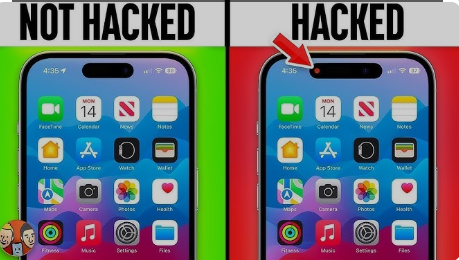
- Data Theft Hackers can access your contacts, messages, photos, browsing history, and even sensitive financial data. It is possible for this stolen data to be exploited for fraud, identity theft, or extortion.
- Financial Loss If hackers get hold of your banking details or credit card information, they can make unauthorized transactions or steal money from your accounts.
- Loss of Privacy A hacked iPhone can expose your personal life.Hackers may monitor your location, view private images, or listen in on your chats. This constitutes a serious privacy violation.
- Device Damage Some malware can corrupt your iPhone’s software, slow it down, or even render it completely unusable, leaving you with an expensive repair.
- Spam and Phishing RisksYour connections could be at risk and your reputation could be harmed if hackers exploit your device to send them spam or phishing messages.
How to Know If Your Phone Is Hacked: Check These Codes
You can use special dialer codes to check if your iPhone has been compromised. These codes, based on the GSM system, help identify redirections, forwarding, or other suspicious activities on your device.
Check for Call and Text Redirection
If you’re not receiving calls or texts, they might be redirected elsewhere. Dial *#062# and press Send. The number displayed is where your calls and texts are being redirected.
Check for Redirected Missed Calls
Hackers might forward missed or busy calls to another number. Dial *#61# to check. If your calls are being forwarded, disable this by dialing ##61#.
Check for Call Tracking
If you think your calls are being tracked, dial *#21#. If an unknown number appears, this could indicate someone is tracking your calls.
Reset Forwarding Settings
Use the code ##002# to turn off all call and message forwarding. This universal reset erases any forwarding settings on your iPhone.
Perform a Complete Reset
If you suspect your phone is hacked, perform a factory reset by dialing *2767*3855#. This restores original settings and wipes all data from your phone. Be sure to back up your important files first!
Using these codes regularly can help you stay on top of your phone’s security and ensure your iPhone remains safe from hacking attempts.
Conclution
In today’s digital age, keeping your iPhone secure is more important than ever. While iOS offers strong security, it’s essential to stay alert for signs of hacking, like unexpected battery drain, unusual data usage, or unfamiliar apps.You can easily check for suspicious activity using iPhone settings and GSM codes. Remove unknown profiles, reset call forwarding, and stay on top of your security. Additionally, always use trusted networks, avoid clicking on suspicious links, and keep your software up to date.Taking proactive steps will help keep your iPhone secure, protecting both your privacy and your data.