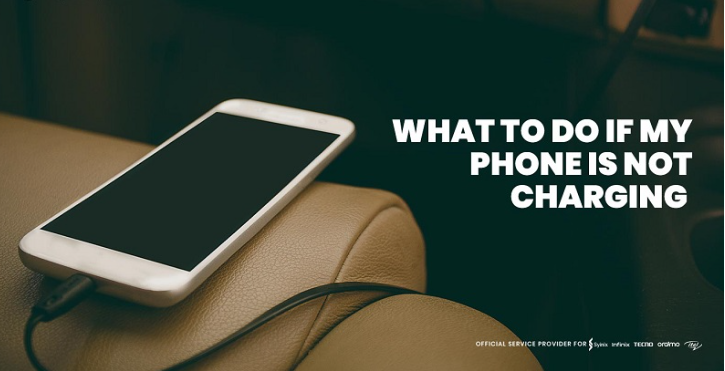
Is your phone not charging when you plug it in? Don’t worry, there are easy solutions for this common issues. Sometimes, it’s as easy as clearing out lint or debris from your phone’s charging port. Pocket fluff and dust can block the connection, preventing your cable from working properly. Before you think about costly repairs, try this quick and easy fix at home!
I’ve had this problem too when my phone suddenly wouldn’t charge. It turned out to be just some lint stuck in the charging port! With a few simple steps, I fixed it, and now I’m sharing these easy tips to help you do the same.
This article explains what to do when your phone won’t charge
How to Fix It When Your Phone Won’t Charge
Check the outlet or power source: Make sure the outlet or power source is working! The problem might not be your phone—it could be the outlet. Try plugging your charger into a different outlet, power bank, or even a USB port on your computer to see if it starts charging. Sometimes, a simple switch does the trick!
Note: USB ports on computers can be quite slow at charging phones because they’re designed for multiple uses. For faster charging, try plugging your phone directly into a power outlet or use a reliable power bank instead. It’s a quicker and more efficient solution!
Check your charger and cable: An old or damaged cable might be the problem, so switch to a different one to test it out. The charger itself could also be faulty—try using another charger to see if that helps. Don’t forget to check the prongs on the charger and the cable’s connection port for any signs of damage or wear.
Examine the case on your phone: Sometimes, phone cases can block the charging cable from being fully inserted into the charging port, causing charging issues. If your phone isn’t charging, take a closer look at the port to see if the case is in the way. If the fit seems tight, remove the case and try plugging in the cable again.
When choosing a phone case, opt for one that provides easy access to the charging port. Some cases, especially thicker or bulkier ones, can cause repeated charging issues. If you’re using an Android phone, consider switching to a case specifically designed for your phone model to avoid these problems. Additionally, ensure the charging port is clear of dust or lint, as this can also prevent a proper connection. These small checks can save you a lot of hassle and unnecessary trips to a repair shop!
While charging, exit all apps: Close all open apps while your phone is charging to speed up the process. Background programs have the potential to slow down charging and drain your battery. You may cut down on battery use and allow your phone to charge more effectively by turning them off.
Your Phone Might Be Dead or Have a Hardware Issue: Sometimes, the problem with your phone not charging goes beyond a simple fix. There could be internal hardware issues affecting its ability to charge. Only a certified technician at an official service center or your mobile provider can diagnose this type of problem accurately.
If you’ve tried all the troubleshooting steps and your phone still won’t charge, it might be time for a professional repair. Keep in mind, depending on the repair cost, it could be more economical to consider upgrading to a new phone. If you’re unsure, getting a second opinion from a repair expert could help you make the best choice for your situation.
Why is my charging port blocked?
Your phone’s charging port is completely exposed, meaning it’s a magnet for dust, dirt, and debris. Every time you slip your phone into your pocket, it’s at risk of collecting pocket fluff, lint, and even crumbs—yes, even cookie crumbs (don’t ask why). Over time, these tiny bits of debris build up inside the port, especially if your pockets are a little too full of things like old receipts or loose change.
At first, it might not seem like an issue, but over months or years, that dust and fluff can accumulate, forming a solid barrier that prevents your charger from connecting properly. The more you plug and unplug your cable, the more compacted the debris becomes, until it blocks the port and stops your phone from charging. So, while it might seem like a small problem at first, it can lead to major charging issues down the line!
How to clean out your phone’s charging port
Cleaning your phone’s charging port is a quick and easy task that can fix many charging problems. All you need is a toothpick, wooden cocktail stick, or any thin, non-metal tool. Avoid metal tools, as they can scratch or damage the port. Wooden or plastic tools are gentler and safer for your phone.

Here’s how to do it:
- Gently Insert Your Tool – Carefully insert your toothpick or cocktail stick into the charging port until it stops.
- Scrape Out the Debris – Lightly scrape the sides of the port to dislodge any dust or lint that’s blocking the connection.
- For iPhones with a Lightning port, you can move the tool back and forth.
- For phones with USB-C, focus on scraping around the center connector.

- Be Gentle – Take your time and avoid pressing too hard on the metal connectors to prevent damage.
- Check the Results – Once you’ve cleared out the debris, plug in your charging cable to see if it works properly. You may be surprised at how much dirt you removed!
FAQS
Why is my phone not charging at all?
If your phone isn’t charging, the issue could be a faulty cable, a blocked charging port, or even a damaged battery. Try checking a different outlet, cleaning the port, or using a different charger to see if the issue still exists. It could be a hardware problem that needs to be fixed by a professional if none of these work.
Why is my phone charging very slowly?
Slow charging can be caused by several factors, such as a low-quality charging cable, using your phone while it charges, or a problem with the charging port. Also, if you have too many apps running in the background, it can drain the battery faster than it charges. Check your charging accessories and close unnecessary apps to improve charging speed.
How do I fix a clogged charging port?
To clean your phone’s charging port, use a non-metal tool like a toothpick or a wooden cocktail stick to gently scrape out any lint or dirt. Be sure to do this carefully to avoid damaging the internal components. A clean port allows the charging cable to connect properly and charge your device.
Why is my Android phone charging but not turning on?
If your Android phone is charging but not turning on, the issue could be a software glitch, a faulty battery, or a malfunctioning motherboard. Try a hard reset or booting the phone in safe mode. If it still doesn’t turn on, it’s best to seek professional repair.
Can a phone case prevent charging?
Yes, certain phone cases, especially thicker ones, can obstruct the charging cable and prevent it from connecting fully to the charging port. Try removing the case and plugging the cable in again to see if it resolves the issue.
If your phone isn’t charging, the issue could be a faulty cable, a blocked charging port, or even a damaged battery. Try checking a different outlet, cleaning the port, or using a different charger to see if the issue still exists. It could be a hardware problem that needs to be fixed by a professional if none of these work.
Slow charging can be caused by several factors, such as a low-quality charging cable, using your phone while it charges, or a problem with the charging port. Also, if you have too many apps running in the background, it can drain the battery faster than it charges. Check your charging accessories and close unnecessary apps to improve charging speed.
To clean your phone’s charging port, use a non-metal tool like a toothpick or a wooden cocktail stick to gently scrape out any lint or dirt. Be sure to do this carefully to avoid damaging the internal components. A clean port allows the charging cable to connect properly and charge your device.
If your Android phone is charging but not turning on, the issue could be a software glitch, a faulty battery, or a malfunctioning motherboard. Try a hard reset or booting the phone in safe mode. If it still doesn’t turn on, it’s best to seek professional repair.
Yes, certain phone cases, especially thicker ones, can obstruct the charging cable and prevent it from connecting fully to the charging port. Try removing the case and plugging the cable in again to see if it resolves the issue.
Explore More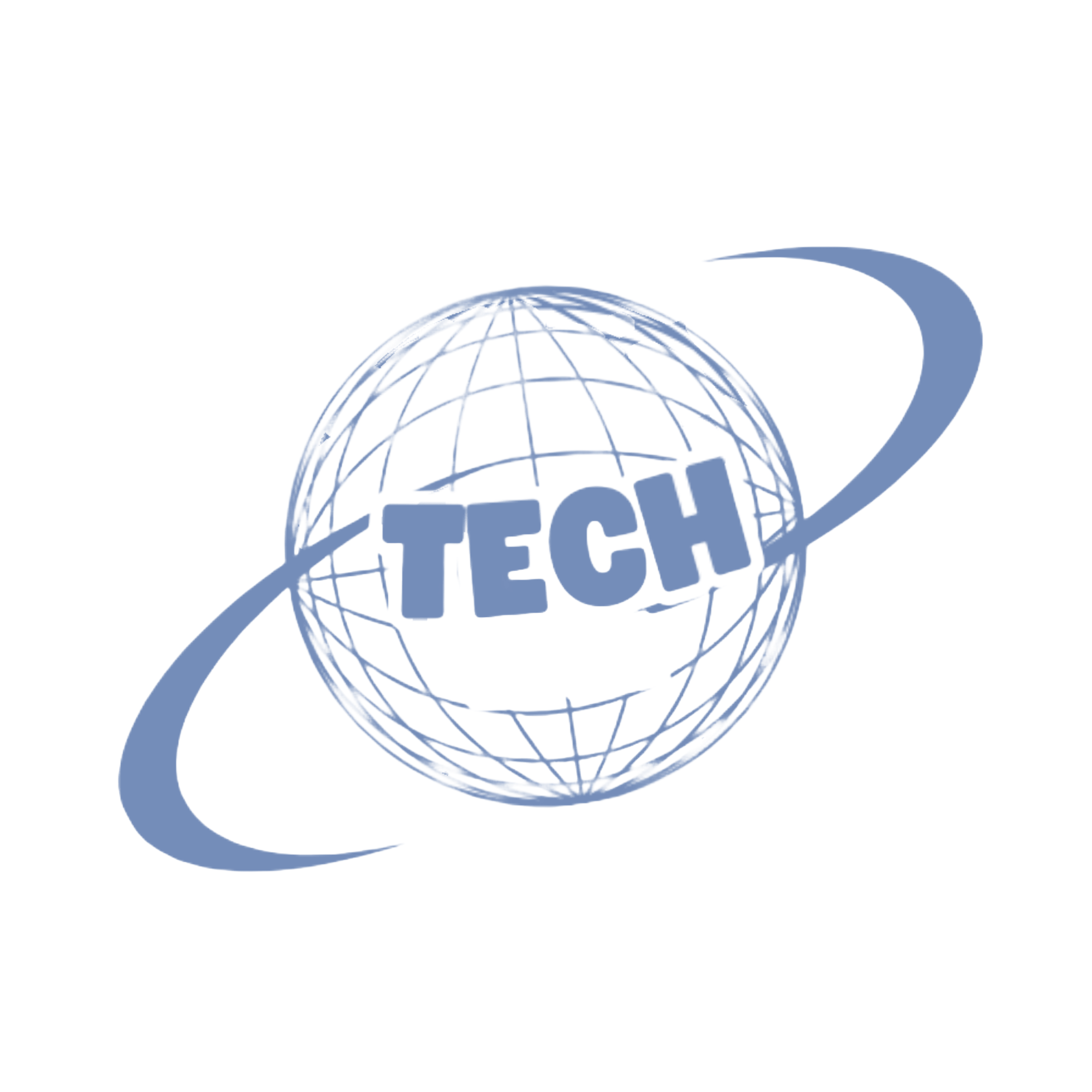

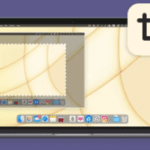

Pingback: Why is my Android phone charging slow? Top 10 Causes and Expert Tips to Fix It Fast - techwiva